BT PAN Example
Source code path: example/bt/pan
Supported Platforms
eh-lb52x
eh-lb56x
eh-lb58x
Overview
This example demonstrates connecting to a phone’s PAN protocol via Bluetooth, then using Finsh commands to retrieve current weather information from a specific website.
Adding CA Certificates
Storing Root Certificates of Signing Authorities
external/mbedtls_288/certs/defaultThe directory stores the commonly used CA certificate files.certsThe directory stores the CA certificate files added by the users.
If the required CA root certificate is not present in the certs/default directory,
users must copy their PEM-format CA certificate to the root certs directory. (Only PEM format is supported; DER format is not accepted).
Added certificates should be placed alongside DigiCert_Global_Root_CA2.crt in this directory.
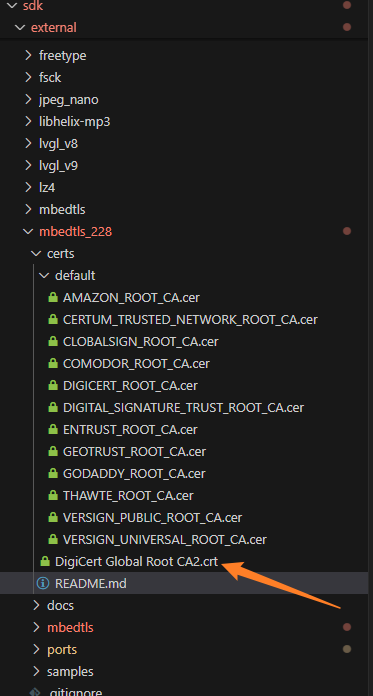
Certificate Format Specifications
PEMformat Certificates
PEM format certificate use .pem or .cer file with suffixes at the end.
When opened in a text editor, content starts with -----BEGIN CERTIFICATE----- and ends with -----END CERTIFICATE-----.
DERformat CertificatesThe DER format certificate is a binary file type.
Checking Configuration Verify in
proj.conf: IfPKG_USING_MBEDTLS_USER_CERTSis enabled, all files in the root certs directory will be merged intoports/src/tls_certificate.cduring compilation.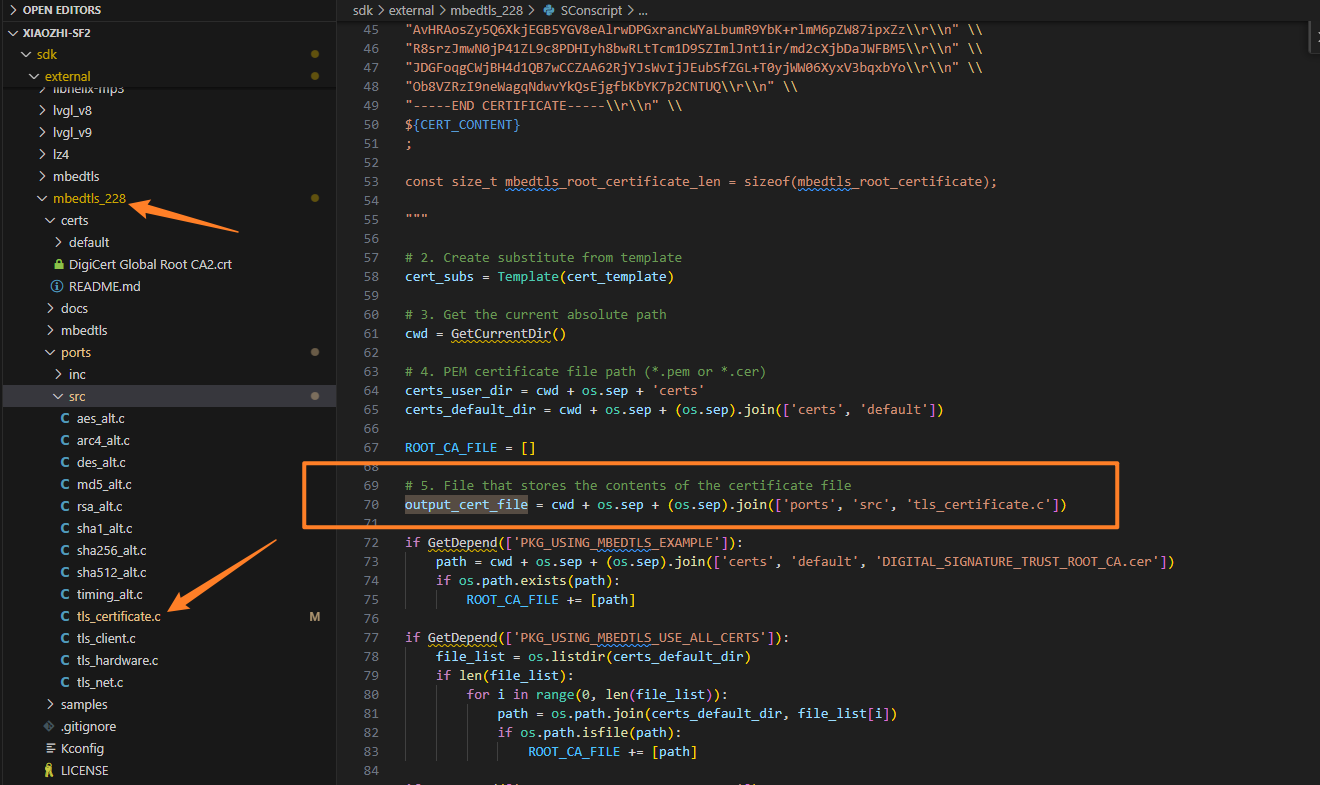
Example Usage
Before connecting, it’s best to ensure the phone has already enabled network sharing. If network sharing is enabled after BT connection, you can reconnect to PAN using the finsh command “pan_cmd conn_pan” to connect to the network.
iOS enables network sharing. iOS needs to ensure a SIM card is installed, then enable Personal Hotspot:
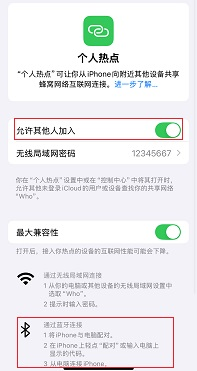
Different Android devices have different paths to enable network sharing, but all can be found in Personal Hotspot sharing to find Bluetooth network sharing and enable it. Android can enable Bluetooth network sharing based on WiFi connection:
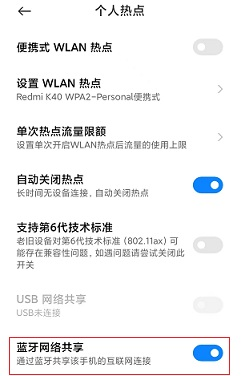
The example will enable Bluetooth Inquiry scan and page scan at startup, allowing phones and other devices to discover and connect to this device. The default Bluetooth name is sifli_pan.
With the phone’s network sharing enabled, the PAN protocol will connect successfully, and you can find “pan connect successed” in the log. With the phone itself having internet access, input the finsh command “weather” to get current weather information. Successful output is shown below:

By default, this example has OTA functionality enabled. Input the finsh command “pan_cmd ota_pan” to download and install the image specified by the URL in main.c via BT PAN. For OTA introduction, see the peripheral_with_ota project.
This example has added an autoconnect flag. You can enable it by entering the finsh command: pan_cmd set_retry_flag 1 / You can disable it by entering the command: pan_cmd set_retry_flag 0
This example has added the number of autoconnect retries. You can set the maximum retry count by entering the finsh command: pan_cmd set_retry_time 5 (number of retries)
Ensure that the phone has enabled network sharing. After the phone disconnects from pan, if you want to automatically reconnect, you can enter the finsh command: pan_cmd autoconnect
Hardware Requirements
Before running this example, you need to prepare:
One development board supported by this example (Supported Platforms).
A phone.
A website that can provide weather information (default is api.seniverse.com).
Compilation and Flashing
Switch to the example project directory and run the scons command to compile:
> scons --board=eh-lb525 -j32
Switch to the example project/build_xx directory and run uart_download.bat, then select the port as prompted to download:
$ ./uart_download.bat
Uart Download
please input the serial port num:5
For detailed steps on compilation and downloading, please refer to the related introduction in Quick Start.
Expected Results
The example can retrieve weather information from a specific website by connecting to the phone’s PAN protocol.
Troubleshooting
Reference Documentation
Update History
Version |
Date |
Release Notes |
|---|---|---|
0.0.1 |
01/2025 |
Initial version |
0.0.2 |
04/2025 |
Added OTA |
0.0.3 |
07/2025 |
Add CA certificate |