# LVGL v9 Official Example
## Introduction
This example is used to test LVGL V9 APIs with the official provided examples.
You can replace the lv_example_scroll_1() function in src/main.c (simulator is in simulator/applications/application.c) to test other APIs.
For other API functions, refer to the function definitions in src/examples/lv_examples.h.
## Project Compilation and Download:
The board project is located in the project directory and can be compiled for a specific board by specifying the board,
- For example, to compile a project that can run on HDK 563, execute scons --board=eh-lb563 to generate the project
- Downloading can be done through the download.bat in the build directory. For example, to flash the 563 project generated in the previous step, you can execute .\build_eh-lb563\download.bat to download via jlink
- It should be noted that for SF32LB52x/SF32LB56x series, an additional uart_download.bat will be generated. You can execute this script and input the download UART port number to perform the download
The simulator project is in the simulator directory,
- Compile using scons, the SiFli-SDK/msvc_setup.bat file needs to be modified accordingly to match the local MSVC configuration
- You can also use scons --target=vs2017 to generate an MSVC project project.vcxproj and compile using Visual Studio.
```{note}
Note: If you are not using VS2017, for example VS2022, when loading the project, you will be prompted to upgrade the MSVC SDK. After upgrading, it can be used.
How to Use Tjpgd
Source path: SiFli-SDK\example\multimedia\lvgl\lvgl_v9_examples
Supported Platforms
The example can run on the following development boards
sf32lb52-lchspi-ulp
sf32lb52-lcd_n16r8
Overview
Mount the file system by inserting an SD card, then read .jpg format images from it and display them on the screen
Hardware Requirements
Huangshan development board or 52x series development board
A USB data cable with data transmission capability
A TF card and a TF card reader
Example Usage
Compilation and Flashing
The demo code displays the image by default: flower.jpg
Switch to the example project directory and run the scons command to compile:
scons --board=sf32lb52-lchspi-ulp -j8
Execute the flashing command
build_sf32lb52-lchspi-ulp_hcpu\uart_download.bat
Follow the prompts to select the port for downloading:
please input the serial port num:5
Example Output Results:
After inserting the SD card, mount the file system and read images from the file system and display image logs. If the log contains
mount fs on flash to root success, it indicates that the file system was mounted successfully
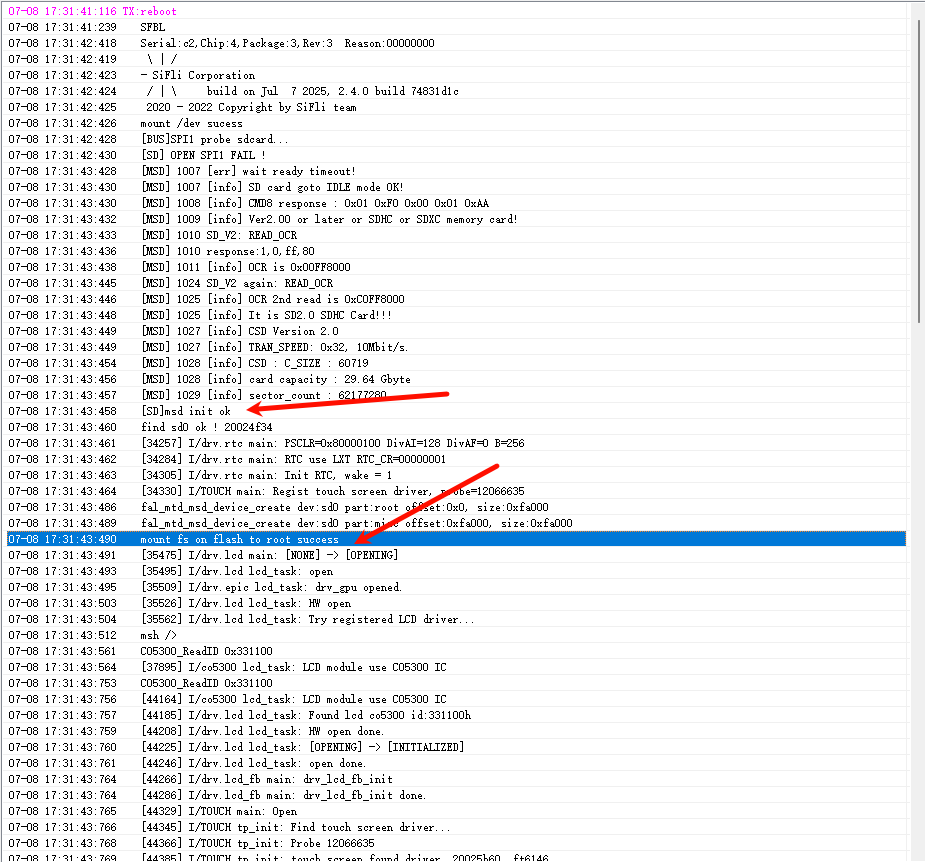
You can input ls to view image files in the file system
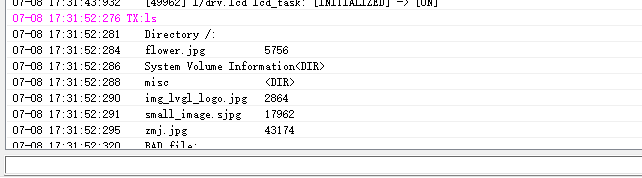
Example Effect Display

Example Configuration Process
By default, SPI is not enabled for TF file system mounting. If needed, configure as follows
First, you can use a TF card reader to write image files to the TF card, then insert the TF card into the board
Perform the following configuration through menuconfig, the specific operation is as follows
menuconfig --board=sf32lb52-lchspi-ulp
Enable SPI bus
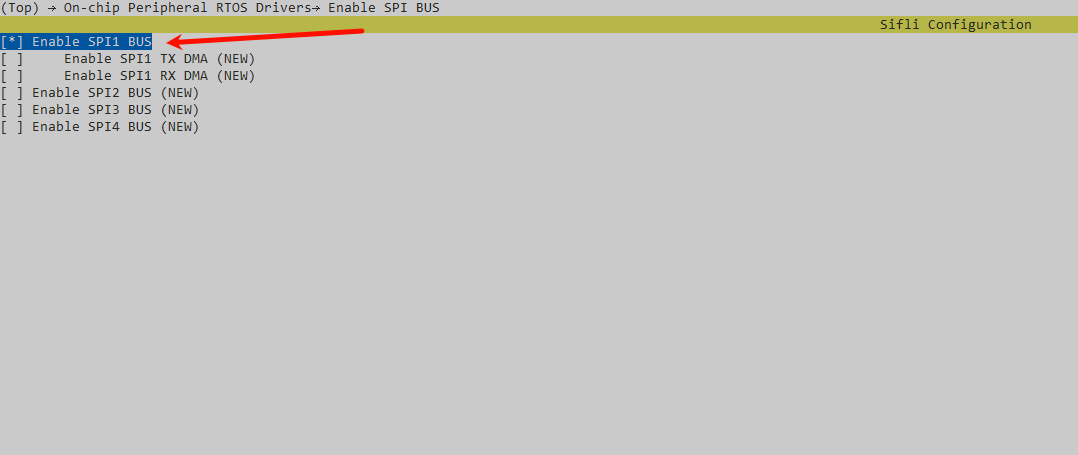
Mount the SD\TF device on the SPI bus
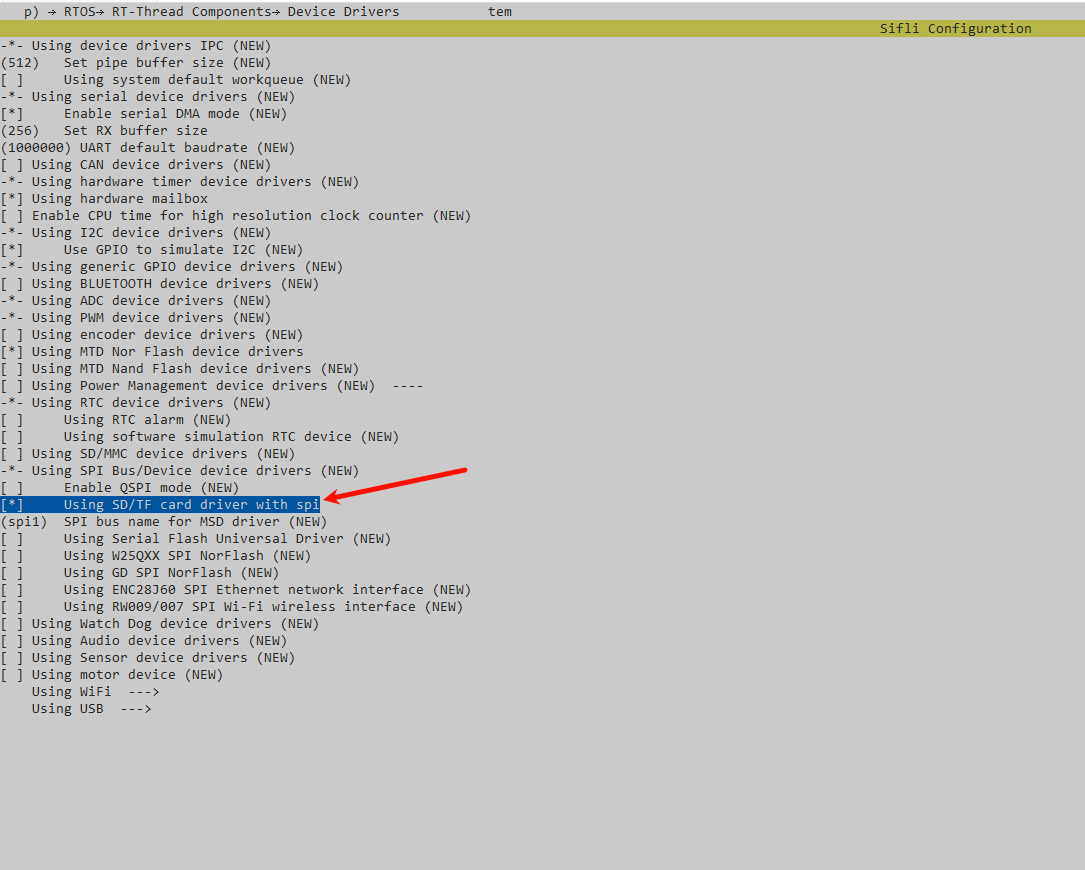
Configure file path
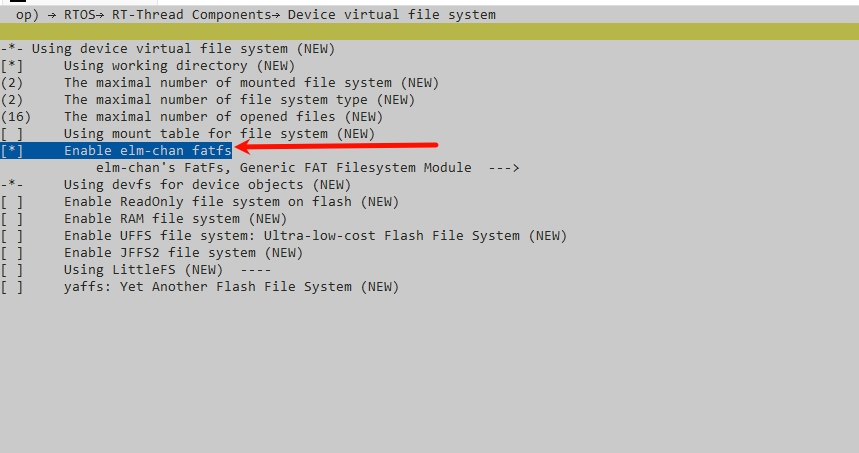
Enable LVGL file system interface, configure drive letter, and enable decoder
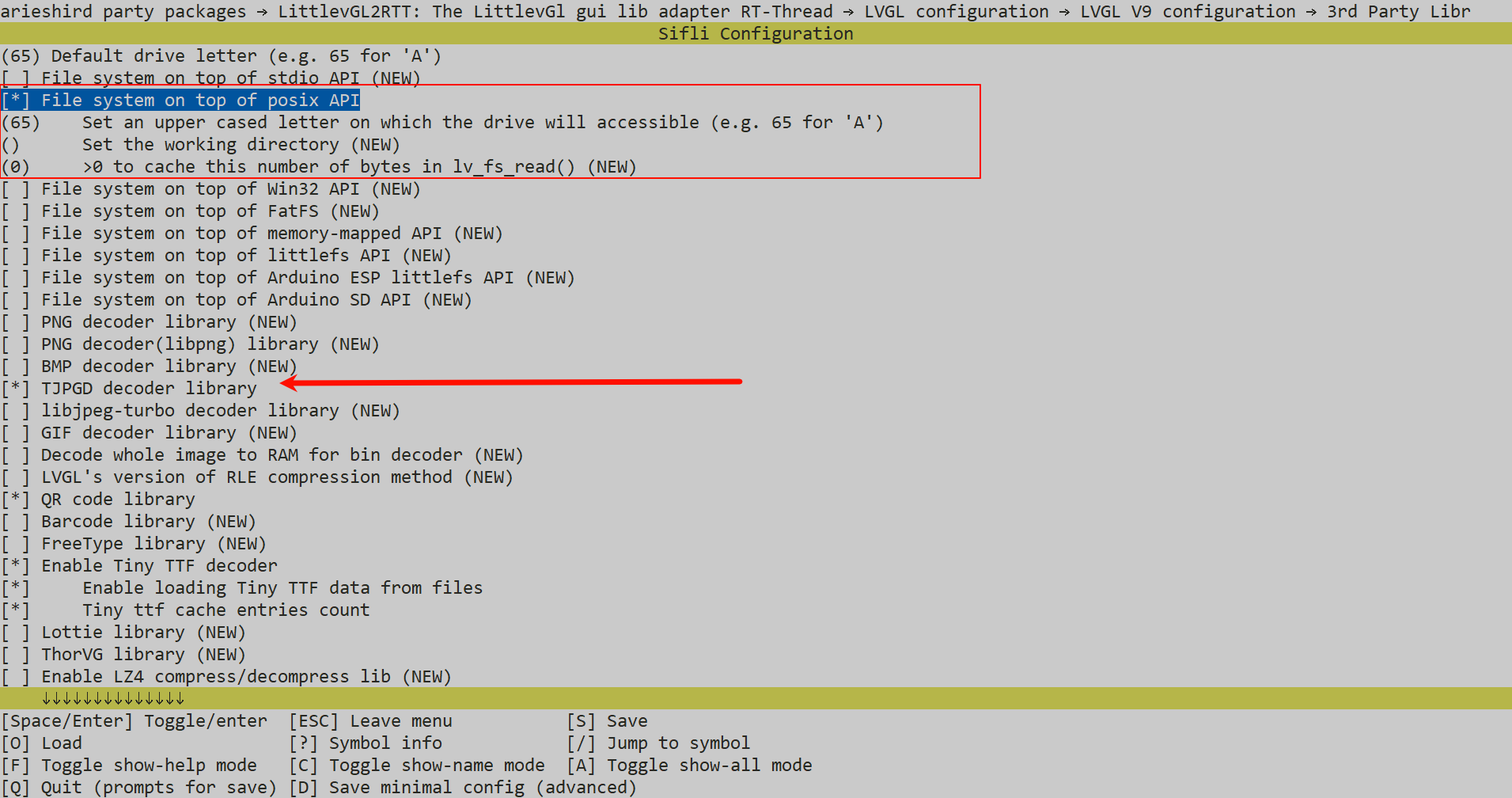
tjpgd (Extension)
Overview
Decode LV_IMAGE_SRC_VARIABLE type using the tjpgd decoder
Image Format Conversion
First, .jpg images need to be converted to RAW data. The conversion tool eez_studio can be used for conversion. Refer to the following for specific operations
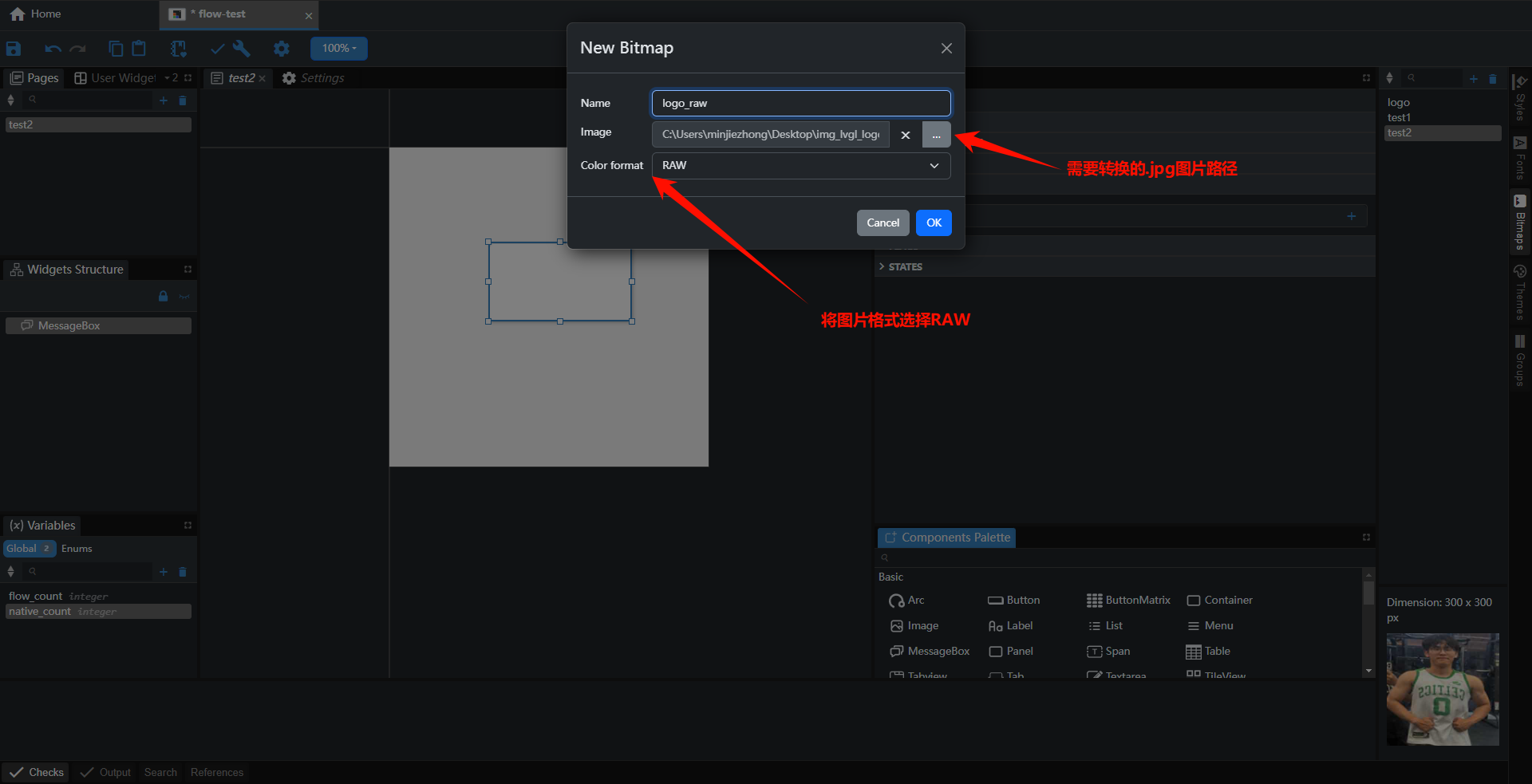
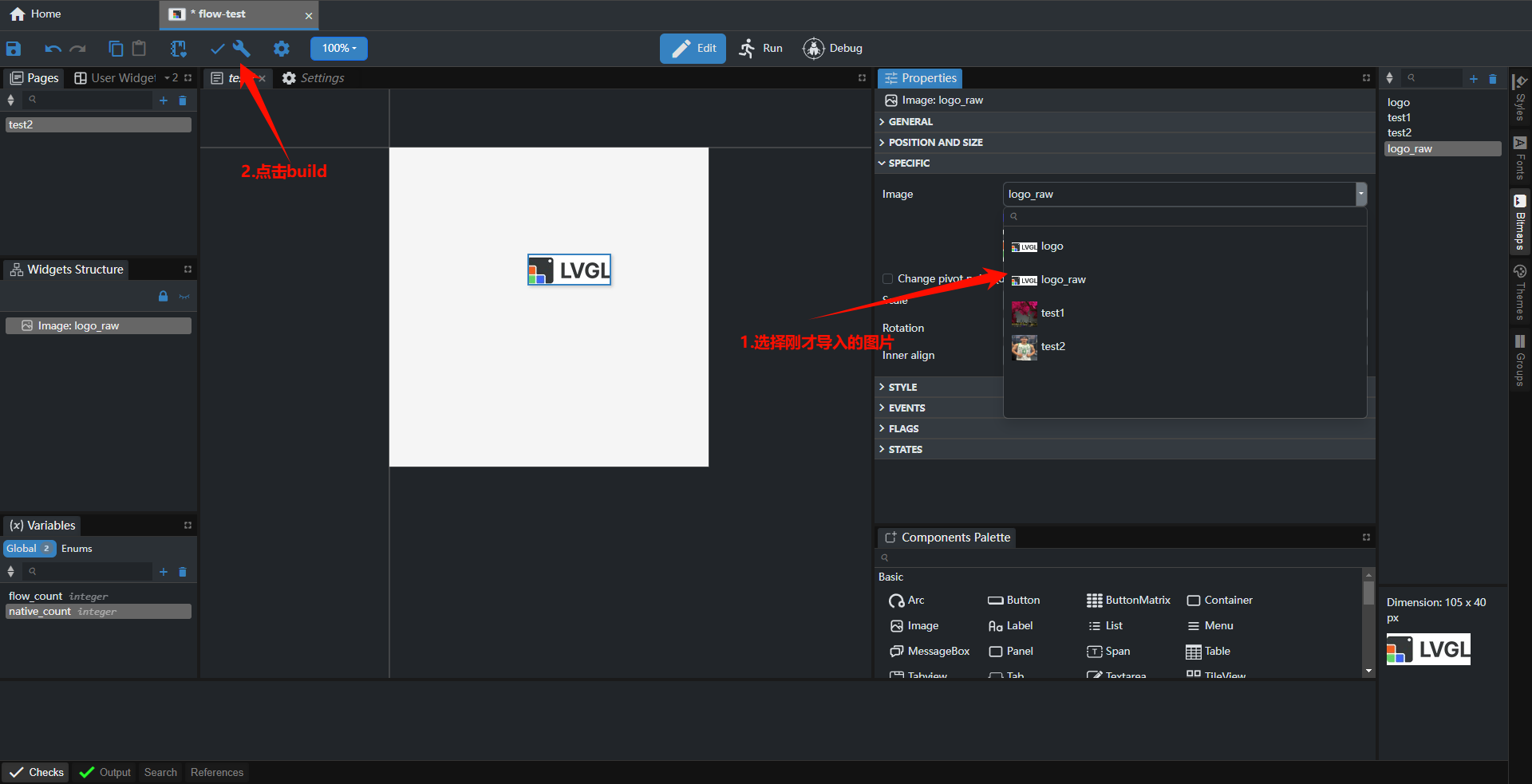
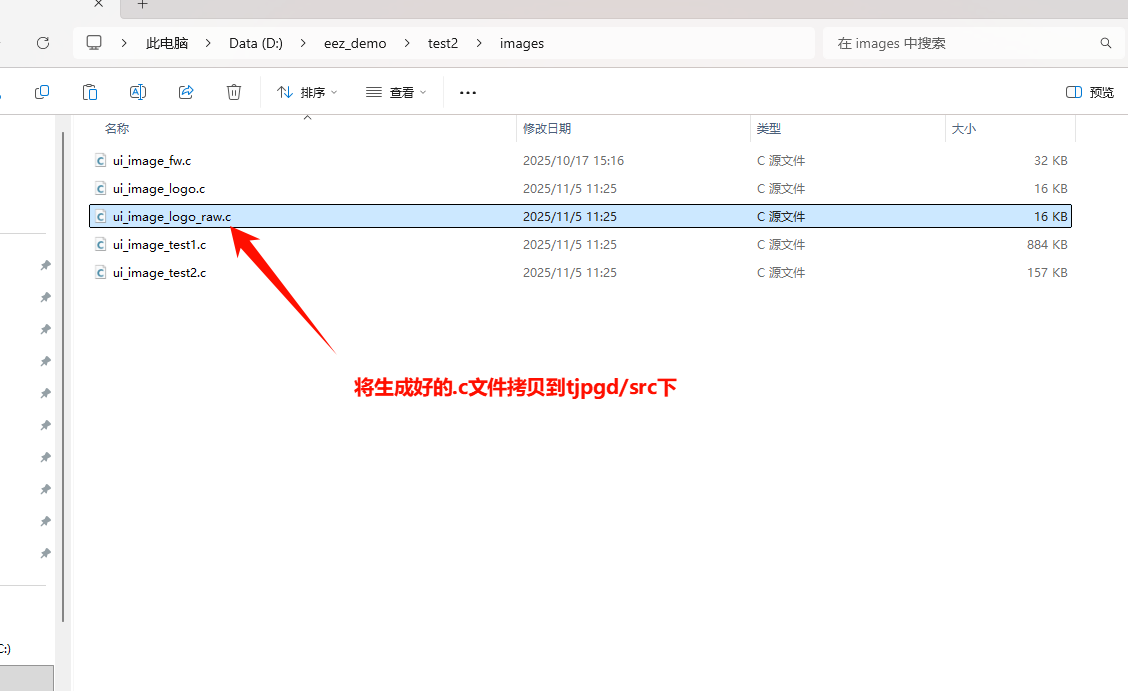
Then set the image array, the jpegd decoder will select the corresponding decoding method based on the set type
Configuration Process
Perform the following configuration through menuconfig, the specific operation is as follows: Enable LV_USE_FS_MEMFS macro
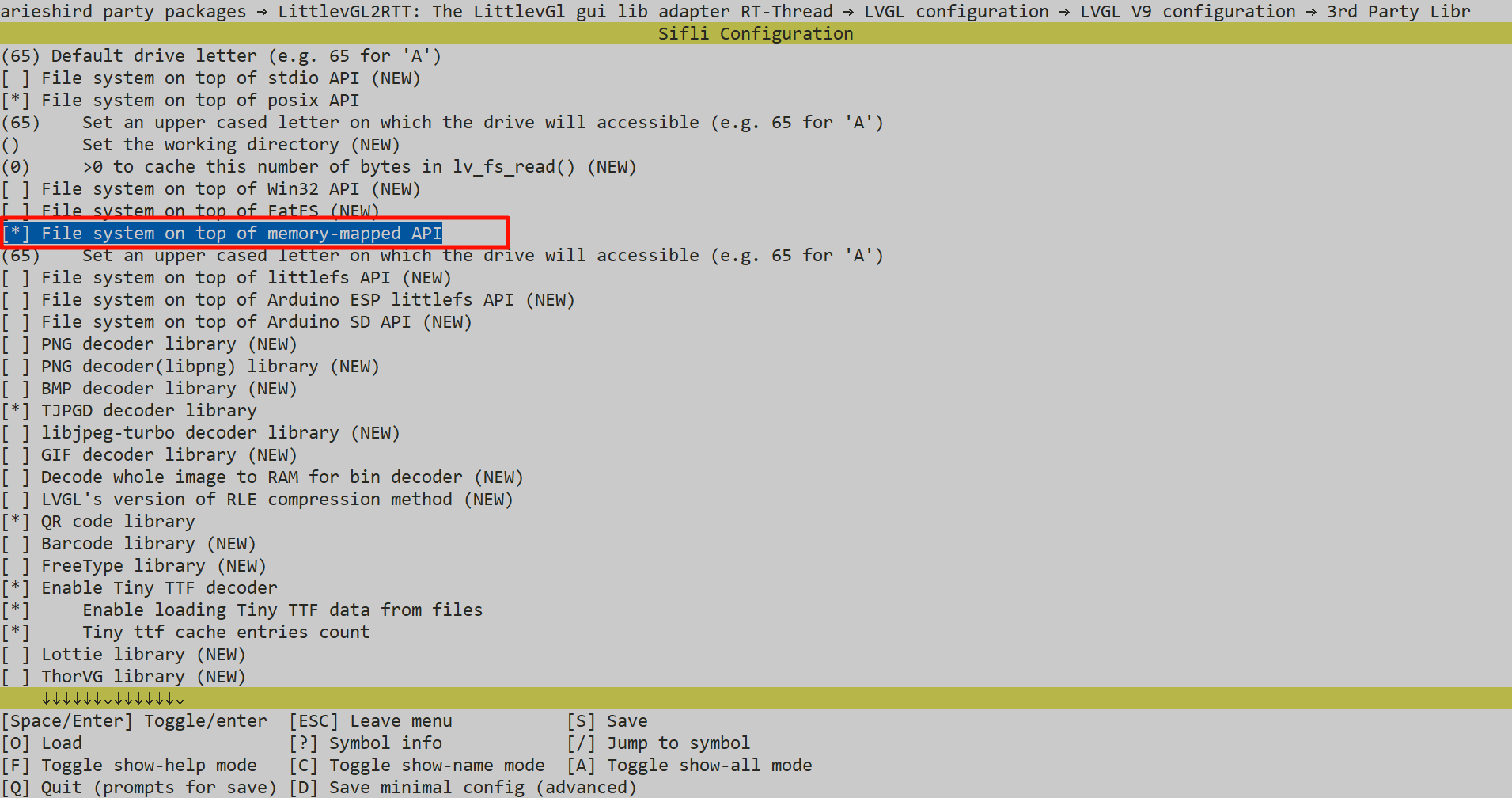
The example has already converted img_lvgl_logo.jpg to RAW data ui_image_logo.c
Troubleshooting
Abnormal log
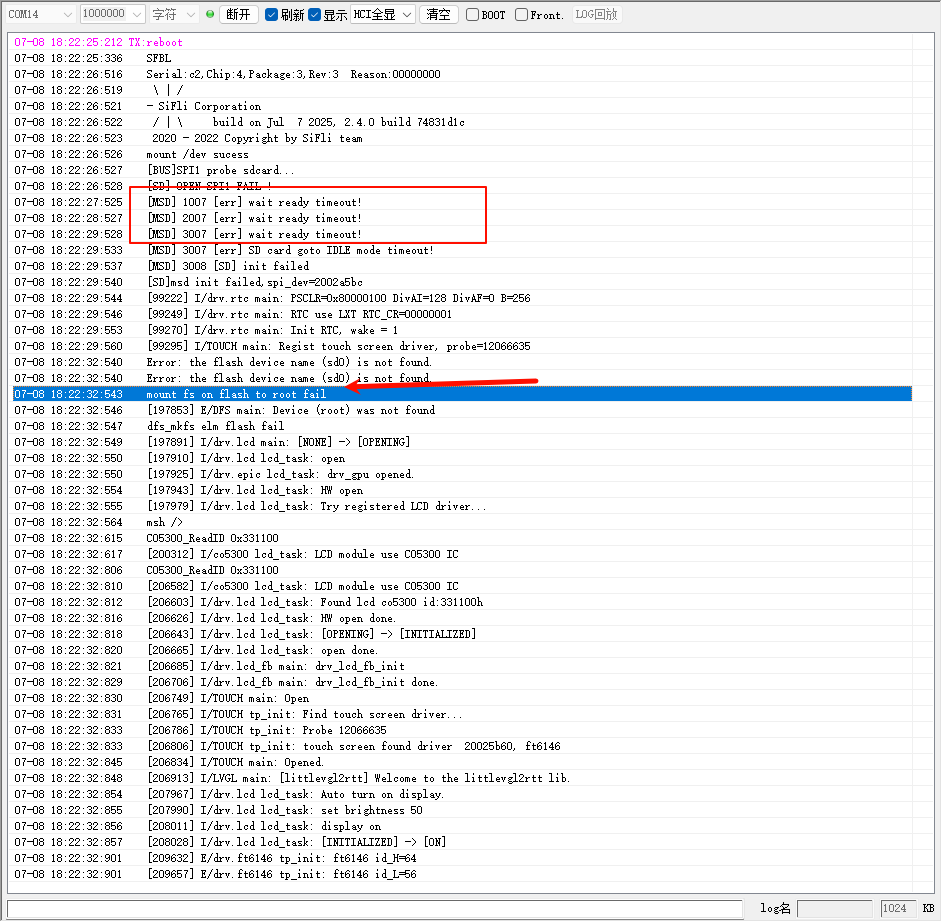 If the above situation occurs, the TF card may be loose, the TF card cannot communicate normally, or the TF card is not inserted
If the above situation occurs, the TF card may be loose, the TF card cannot communicate normally, or the TF card is not inserted