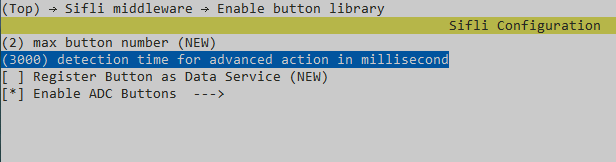GPADC button
Supported Platforms
sf32-oed-epd_v11
Overview
GPADC (General Purpose ADC) button is a technology that realizes multi-key detection through ADC sampling, and its core principle is to use a resistive voltage divider network to convert the state of different keys into different voltage values, and then identify specific key actions through ADC sampling. GPADC keys significantly reduce pin footprint compared to traditional standalone GPIO keys (one ADC pin can support multiple keys), especially for embedded devices with tight pin resources. This document describes the GPADC buttons, which can detect the key state through ADC, support two basic operations: click and long-press, and can be mapped to specific operation actions (up, down, select, and exit).
Explanation of principle and function
When a key is pressed, the corresponding resistor branch is turned on with GND, and the voltage of the ADC pin is determined by the resistance of the conduction branch and the pull-up resistor (or series resistor). For example:
When key 1 is pressed, ADC voltage = VCC × (R1 parallel other resistors) / total resistance;
When key 2 is pressed, ADC voltage = VCC × (R2 parallel other resistors) / total resistance;
When different keys are pressed, the ADC pins produce a unique and distinguishable voltage value.
By properly designing the resistance value, it is possible to ensure that the voltage value range corresponding to each button does not overlap, so that the specific button can be identified by the ADC sample value.
This routine mainly implements the following functions:
Initialize the GPADC button hardware and driver configuration;
Recognize two basic key actions: short click and long press;
Mapping into four actions: UP, DOWN, SELECT, and EXIT;
Support business logic processing of custom key actions.
Use of routines
Compilation and burning
The hardware mainly uses the development board (SF32-OED-6’-EPD_V1.1)
Program compilation and burning
Switch to the routine project directory and run the scons command to perform the compilation (’… ‘Add the sf32-oed-epd_v11 storage path for the development board):
scons --board=sf32-oed-epd_v11 --board_search_path=.. -j8
runbuild_sf32-oed-epd_hcpu\uart_download.bat,Follow the prompts to select a port to download:
build_sf32l-oed-epd_hcpu\uart_download.bat
Uart Download
please input the serial port num: 5 (Fill in the appropriate port number)
This is only a brief explanation, please check for detailsCompile the burning link
Configuration process
First, check whether the hardware supports the use of GPADC buttons, as shown in the hardware schematic diagram below, mark the voltage range and reference voltage of the GPADC buttons, for example, set the reference voltage under the directory of the board according to the figure below (take the middle value of the voltage range)
CONFIG_ADC_BUTTON_GROUP1_BUTTON1_VOLT=2992、CONFIG_ADC_BUTTON_GROUP1_BUTTON2_VOLT=2345, and the amplitude of the voltage range for each ADC button (take half of the voltage range)CONFIG_ADC_BUTTON_GROUP1_BUTTON1_RANGE=315、CONFIG_ADC_BUTTON_GROUP1_BUTTON2_RANGE=245。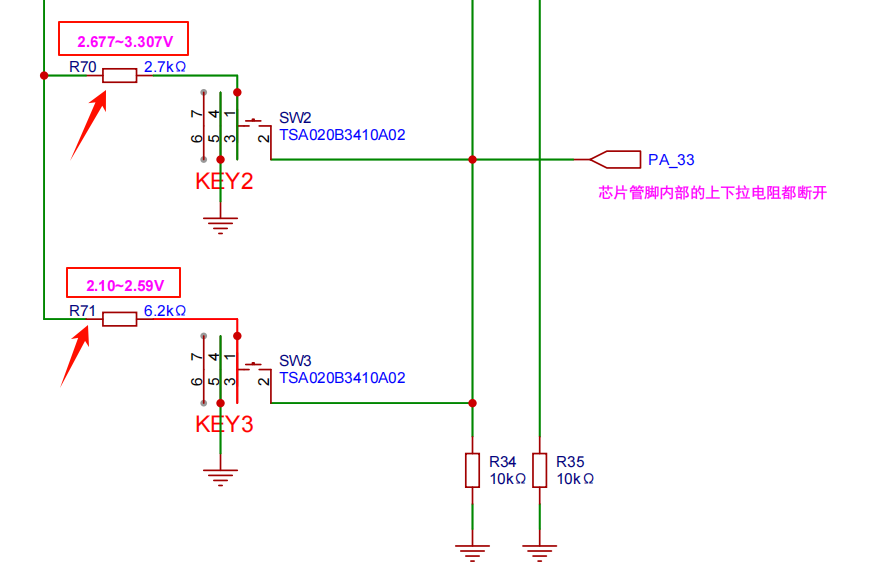
Software design
ADC key event processing function to parse key actions and trigger corresponding callbacks. First, determine whether the key action type is a click or a long press, then determine which button is based on the key index (pin value), and finally trigger the corresponding operation action by calling the global callback function action_cbk, so as to realize the mapping and transmission of key hardware events to business logic.
static void adc_button_handler(uint8_t group_idx, int32_t pin, button_action_t action)
{
/ Handling click events (short press)
if (action == BUTTON_CLICKED) {
if (pin == 0) {
rt_kprintf("The first key clicks → up\n");
if (action_cbk) action_cbk(Action_UP);
} else if (pin == 1) {
rt_kprintf("The second button clicks → down\n");
if (action_cbk) action_cbk(Action_DOWN);
}
}
/ Handle long press events
else if (action == BUTTON_LONG_PRESSED) {
if (pin == 0) {
rt_kprintf("Press and hold the first button → to select\n");
if (action_cbk) action_cbk(Action_SELECT);
} else if (pin == 1) {
rt_kprintf("Press and hold the second button → to exit\n");
if (action_cbk) action_cbk(Action_EXIT);
}
}
}
Create and initialize a key controller, complete the key hardware initialization, and bind the event handling function. Create a ButtonControls instance by allocating memory, configure the keystroke pins, activation level, mode, and other parameters, invoke button_init initialize the key driver, bind the ADC key processing function to the corresponding button, enable the key detection function, and save the callback function and key ID to complete the creation and initialization of the button controller.
static ButtonControls* button_controls_create(ActionCallback_t on_action)
{
ButtonControls *ctrl = (ButtonControls*)malloc(sizeof(ButtonControls));
if (!ctrl) {
rt_kprintf("Memory allocation failed\n");
return NULL;
}
int32_t id;
button_cfg_t cfg;
// Initialize the key configuration
cfg.pin = EPD_KEY_GPADC;
cfg.active_state = BUTTON_ACTIVE_HIGH;
cfg.mode = PIN_MODE_INPUT;
cfg.button_handler = dummy_button_event_handler;
//...
}
Action processing functions that execute specific business logic based on key actions. As a logical entry point, specific functions can be implemented here according to actual needs.
static void handle_action(ActionType action) {
switch(action) {
case Action_UP:
// Add the specific code for the upward action here
break;
case Action_DOWN:
// Add the specific code for the downward action here
break;
case Action_SELECT:
// Add the specific code for the selection action here
break;
case Action_EXIT:
// Add the specific code for the exit action here
break;
default:
break;
}
}
Troubleshooting
problem |
possible cause |
Workaround |
|---|---|---|
keys are unresponsive |
pin definition error |
Check if the ‘EPD_KEY_GPADC’ definition is correct |
keys not responding |
driver not enabled |
Confirm that ‘RT_USING_BUTTON’ and ‘USING_ADC_BUTTON’ |
Key recognition error |
ADC sample value interval overlap |
Adjust the hardware voltage divider resistor to increase the difference in sampling values of different buttons |
Long press does not trigger |
Long press time setting is too long |
Reduce the ‘BUTTON_ADV_ACTION_CHECK_DELAY’ value |
Frequent false triggers |
Insufficient debrating time |
Increased key debounce time (adjusted in button driver) |
initialization failure |
insufficient memory |
Check the system memory usage and adjust the thread stack size |
Routine output results display:
You can see the successful initialization of the button controller, as well as the printing effect of the button presses by short and long presses, as well as the current voltage value.
Button controller initialized successfully, ID:0
msh />adc control origin data 3194, Voltage 24863
Second button clicked → Down
adc control origin data 3853, Voltage 31785
First button clicked → Up
adc control origin data 3194, Voltage 24863
Second button long pressed → Exit
adc control origin data 3853, Voltage 31785
First button long pressed → Select
Update the record
version |
date |
release notes |
|---|---|---|
0.0.1 |
08/2025 |
initial version |
`` |