RT-PKG Command Usage Guide
Environment Configuration
After configuring the environment using .\export.ps1 in the SDK path, switch to the project directory where packages need to be configured, and use the following command to enter the configuration interface:
scons --board=sf32lb52-lcd_n16r8 --menuconfig
After entering the configuration interface, select RT-Thread online packages to configure the relevant software packages.
Note: When using for the first time, you need to execute sdk.py rt-pkg-upgrade to download and update the software package configuration.
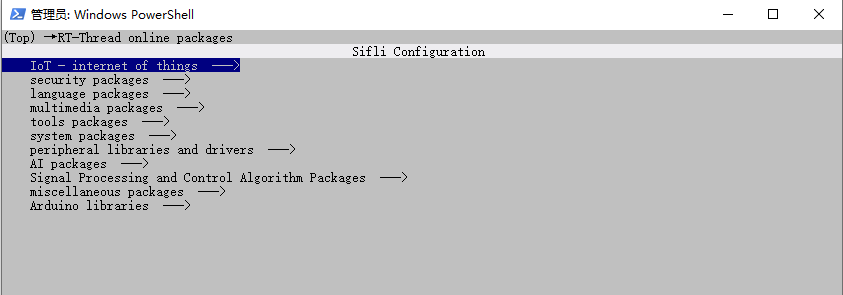
Command List
View Help Information
sdk.py --help
This command can query the usage instructions for rt-pkg related commands.
Note: After using this command, if there are no rt-pkg related commands under Commands, please update the local SDK.
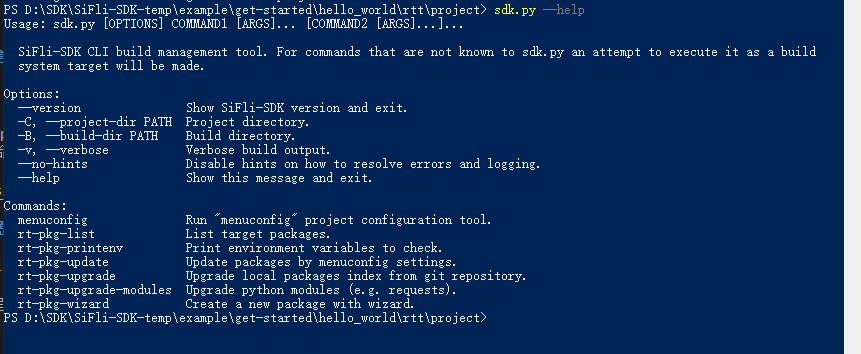
List Configured Packages
sdk.py rt-pkg-list
After adding new packages in menuconfig, use this command to output the packages that have been added.
Usage Example:
Select
RT-Thread online packagesinmenuconfigEnter
multimedia packagesPress space to select Openmv
Save and exit
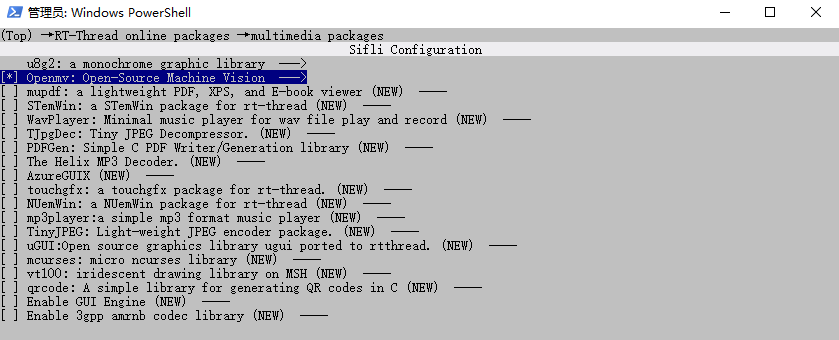
Using this command, you can see the packages that have been added along with their versions:

Update Package Configuration
sdk.py rt-pkg-update
After adding new packages in menuconfig, use this command to download the corresponding packages.
Add Operation:
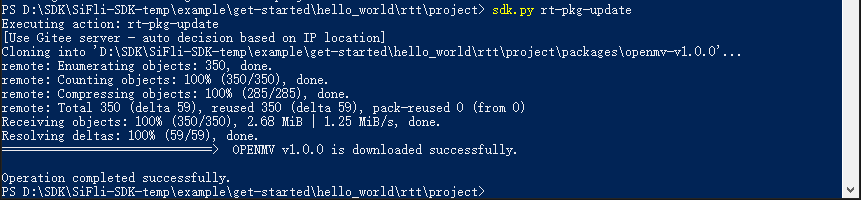
Delete Operation: After deselecting packages in menuconfig, use this command and enter Y to delete the corresponding packages.
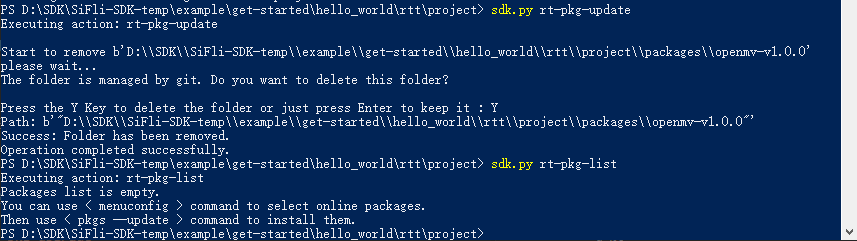
Print Environment Variables
sdk.py rt-pkg-printenv
This command can print environment variables for inspection.

Upgrade Packages
sdk.py rt-pkg-upgrade
Use this command to upgrade already configured packages. When using rt-pkg for the first time, you need to use this command to configure the packages.
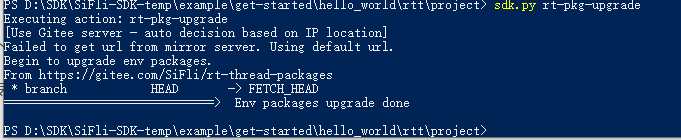
Upgrade Python Modules
sdk.py rt-pkg-upgrade-modules
Use this command to upgrade Python module objects
Create New Package
sdk.py rt-pkg-wizard
Use this command to create new packages using the wizard.
Usage Process Recommendations
First use
sdk.py --helpto view available commandsUse
sdk.py rt-pkg-listto check current configurationConfigure required packages through menuconfig
Use
sdk.py rt-pkg-updateto update configuration